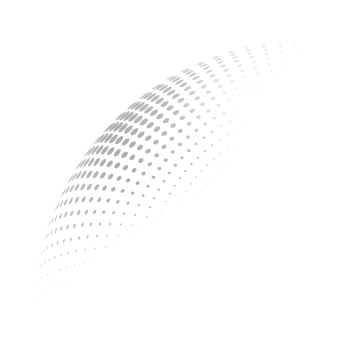About the Mic
Selecting a Mic
Utilize this section to select your preferred audio device. Augnito will highlight what it considers the most likely choice. From our experience, it is best to let the users make the choice of the mic based on their individual preference. Augnito works well with all the options below.
No external microphone device handy? No problem! Employ the Augnito Mic App if you wish to utilize a mobile device as a wireless microphone. Download Augnito’s Mobile Mic App from the Play Store or App Store, scan the QR code on your desktop widget and use your smartphone as a mobile microphone for dictation at home, in the clinic or on-the-go.
Plugging In the Mic
Check for the required port on your system to connect the microphone, whether it’s a Headset Microphone, Handheld Microphone, or the Augnito Mobile App via Bluetooth, USB, or any compatible port. Once connected, navigate to the audio settings. This option can be found in the settings menu, as shown in the accompanying image.
Inspect the Microphone input level and ensure it falls within the recommended range. Confirm that the correct microphone is selected. Adjust the microphone value to Auto by checking or unchecking the corresponding option. Additionally, choose the desired background noise suppression and set the voice suppression level if accuracy is affected by nearby speakers. This manual adjustment should only be made if background voices are being picked up by the microphone.
Note: The voice suppression level resets to off daily at 5 A.M.
Switching On the Mic
Once ready with the above settings click on the Augnito Mic icon as shown in the below image to switch on the Mic.
- Augnito’s Clinician Advisory Council: A Deep-Dive with Dr. Ramy Khalil - February 7, 2025
- Augnito’s Clinician Advisory Council: A Deep-Dive with Dr. Arif Khan - February 6, 2025
- Augnito’s Clinician Advisory Council: A Deep-Dive with Dr. Vibha Jain - February 5, 2025