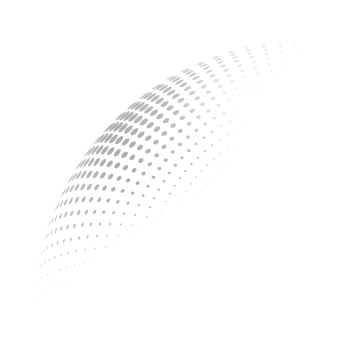Download and Installation
Augnito has an installer for 32-bit and 64-bit OS. Please download the appropriate installation package from https://shop.augnito.ai and follow the subsequent instructions.
If you do not know what version of Windows your system is running, please follow the steps listed here.
Once you have downloaded and launched the appropriate installation package, you will see the following Augnito Setup Wizard screen.
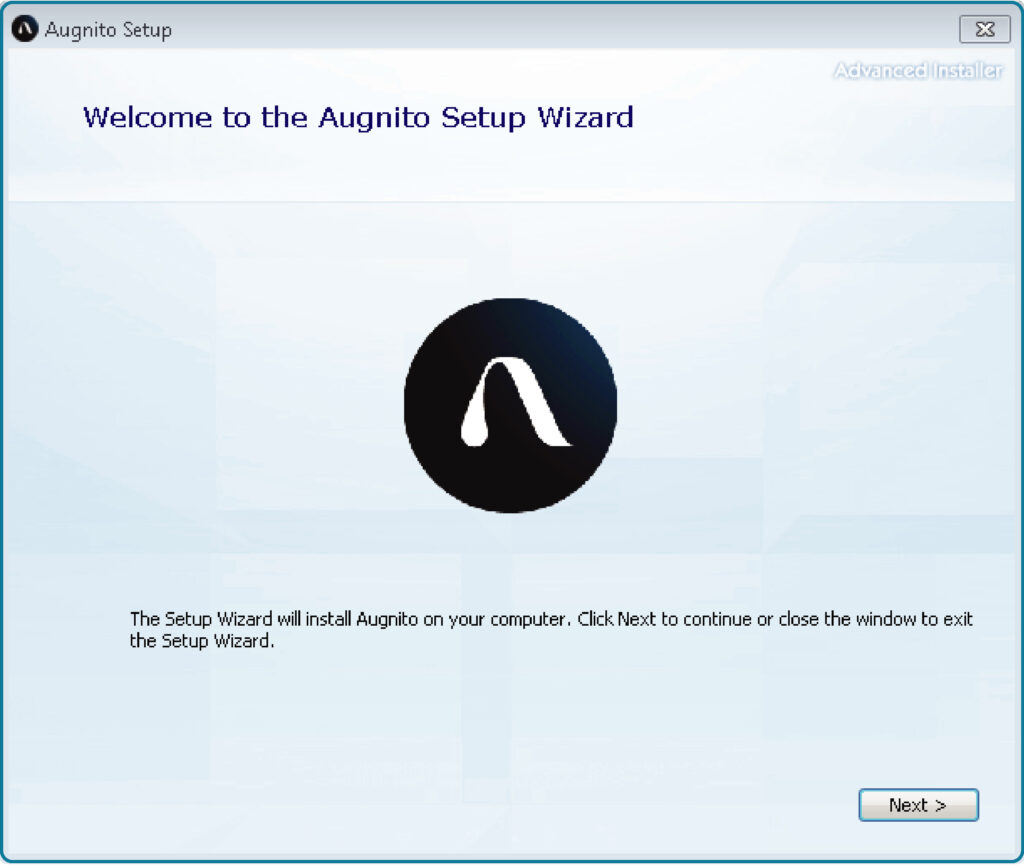
The Augnito Setup interface will automatically check for all the prerequisites on your system. If any of these are missing, the interface will prompt you to download and install those.
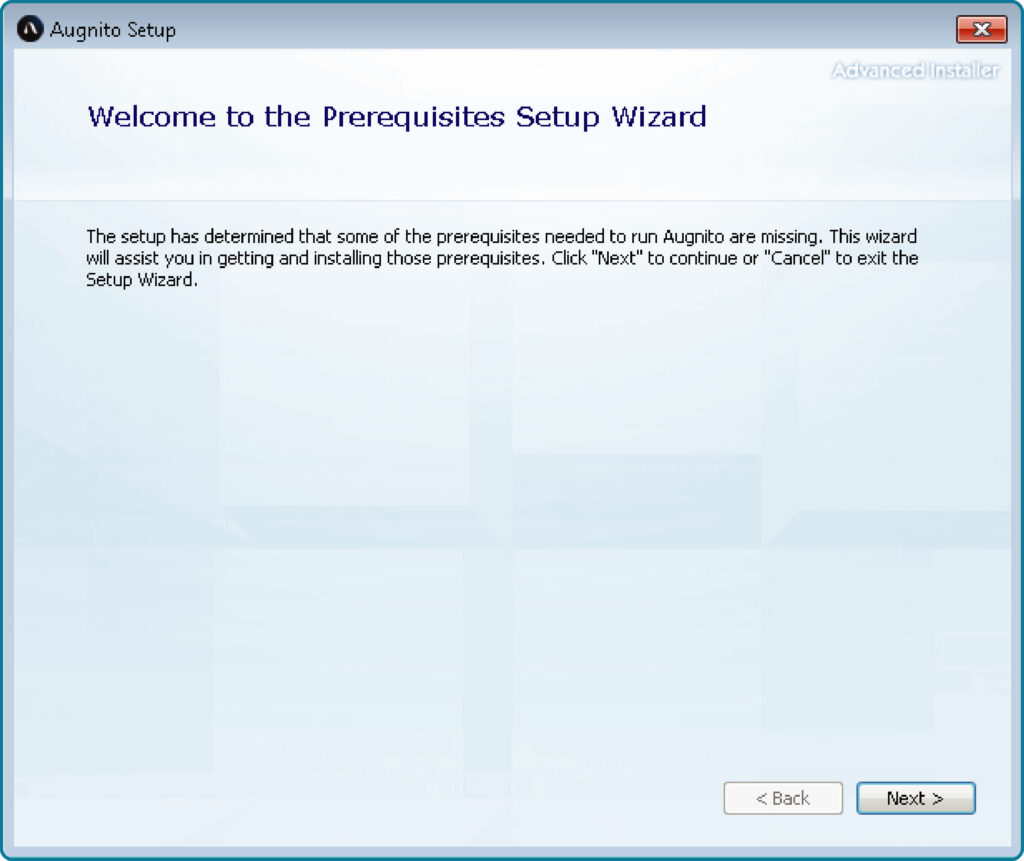
The following screenshot displays all the prerequisites to run Augnito. Check all the necessary ones to download, install and run the software without any hindrance.
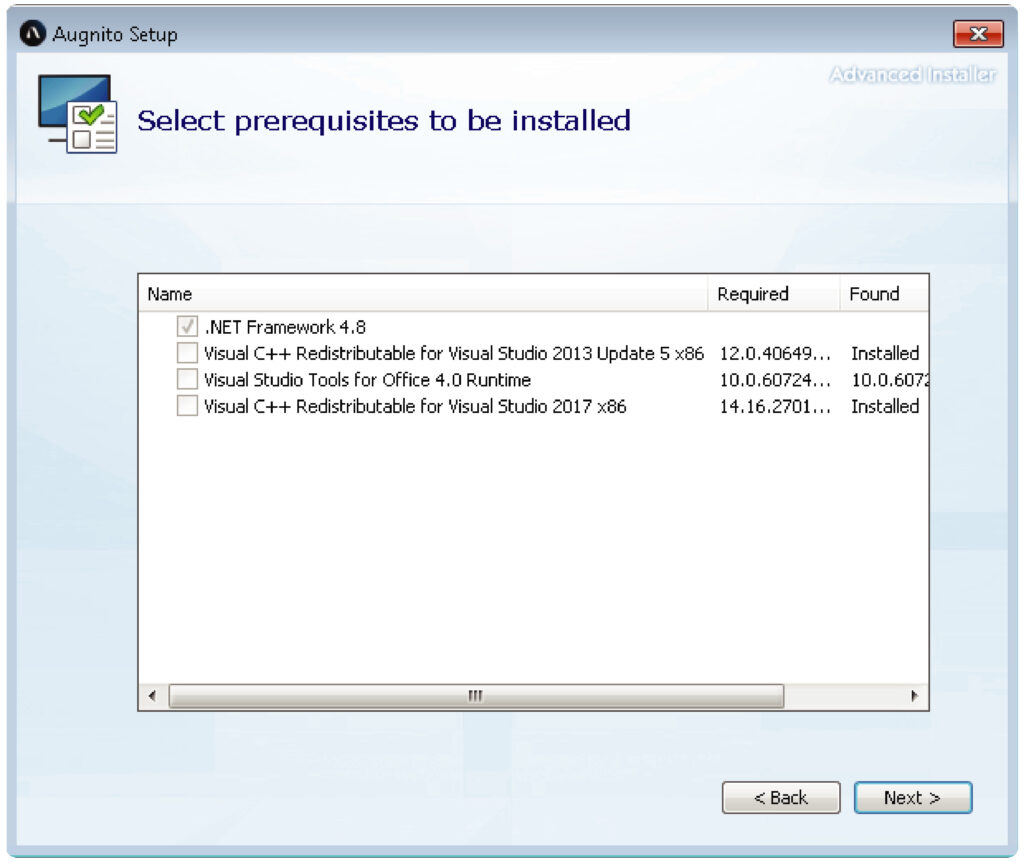
Follow all the subsequent steps to complete the .Net framework installation.
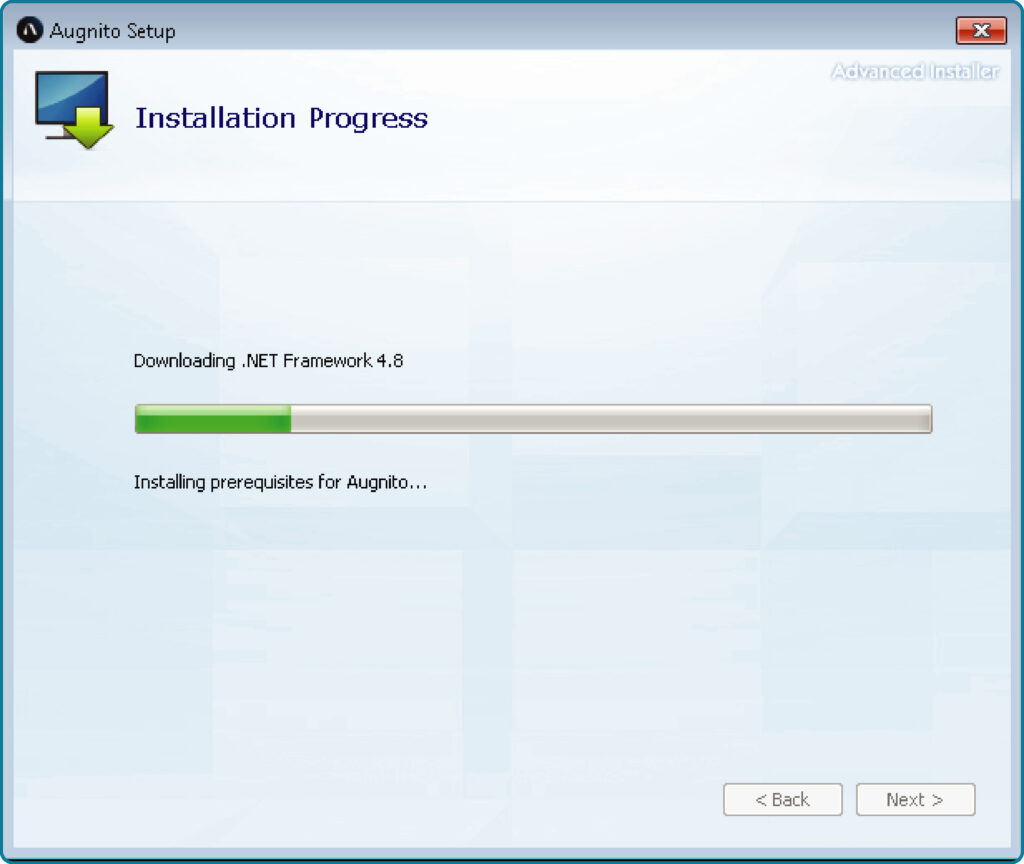
Once all these prerequisites are installed, the Augnito Setup Wizard will showcase the main application installation screen. Please read the terms and conditions, and terms of use from the links provided. After that, you can click on the checkbox to accept the terms–and then click on Next>.
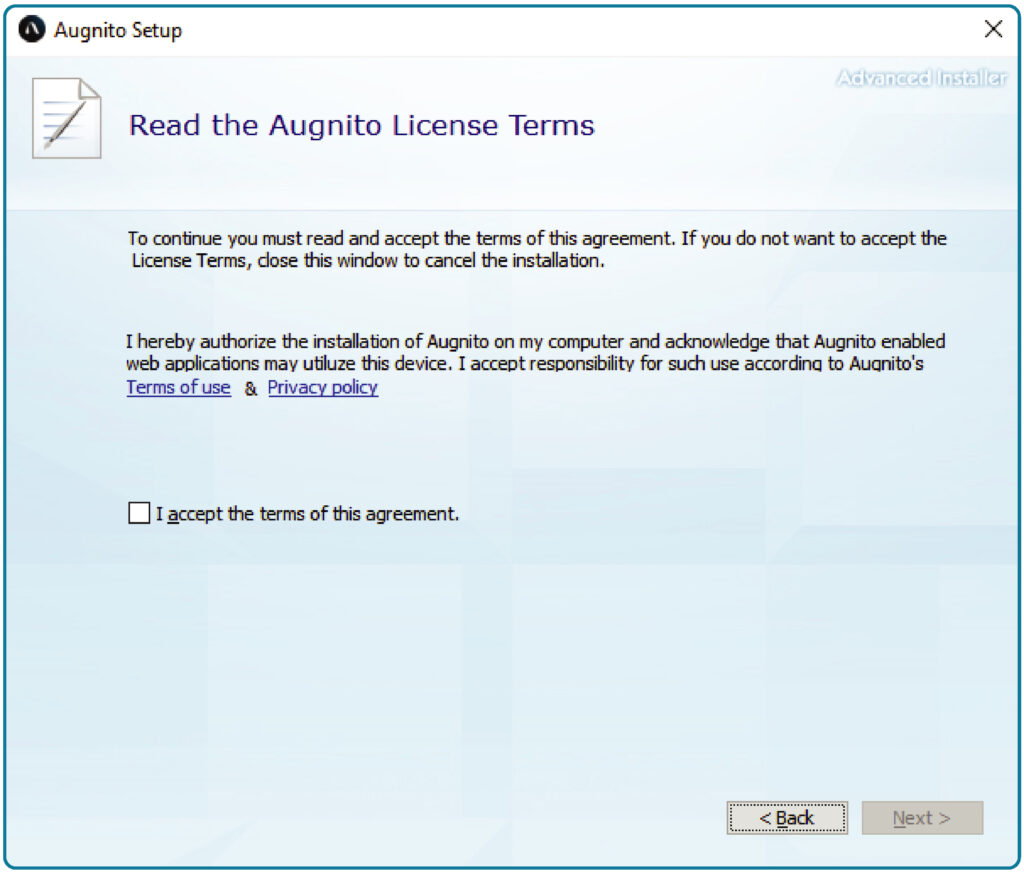
Augnito’s default installation path is C:\Program Files\Scribetech Healthcare\Augnito. However, you can click on Browse… if you wish to select another location, and then click on Next>.
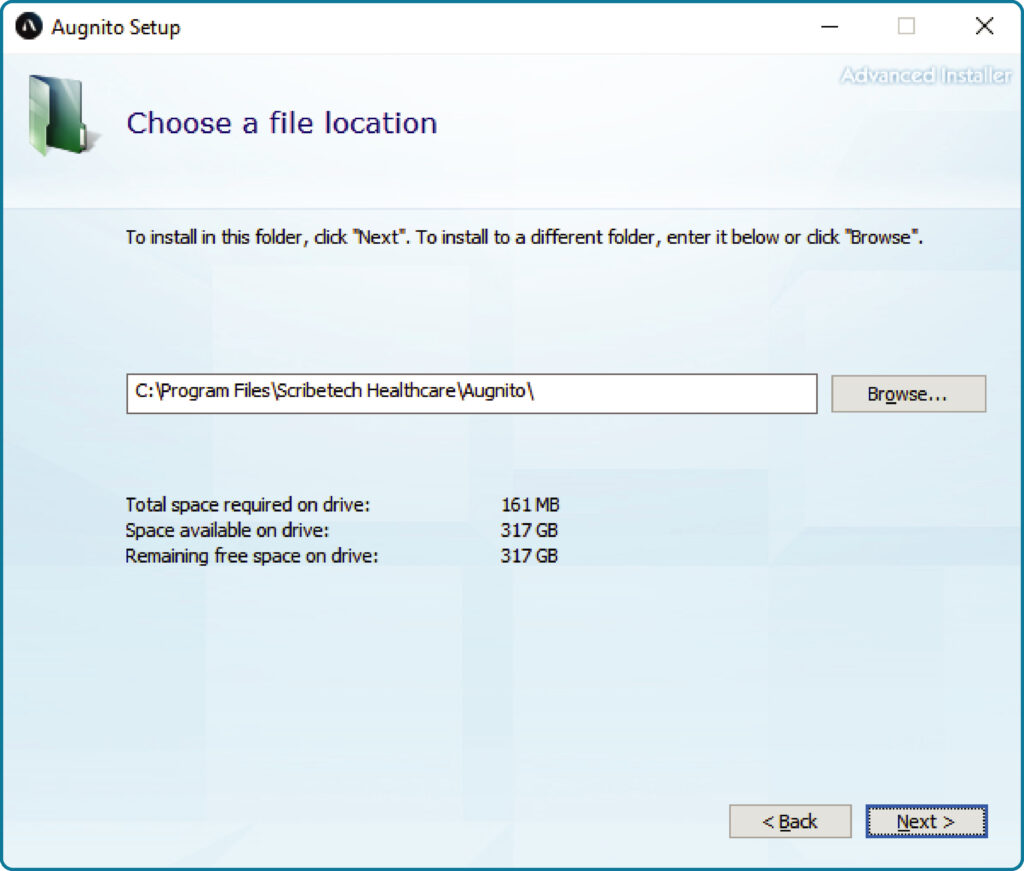
Next, click on Install.
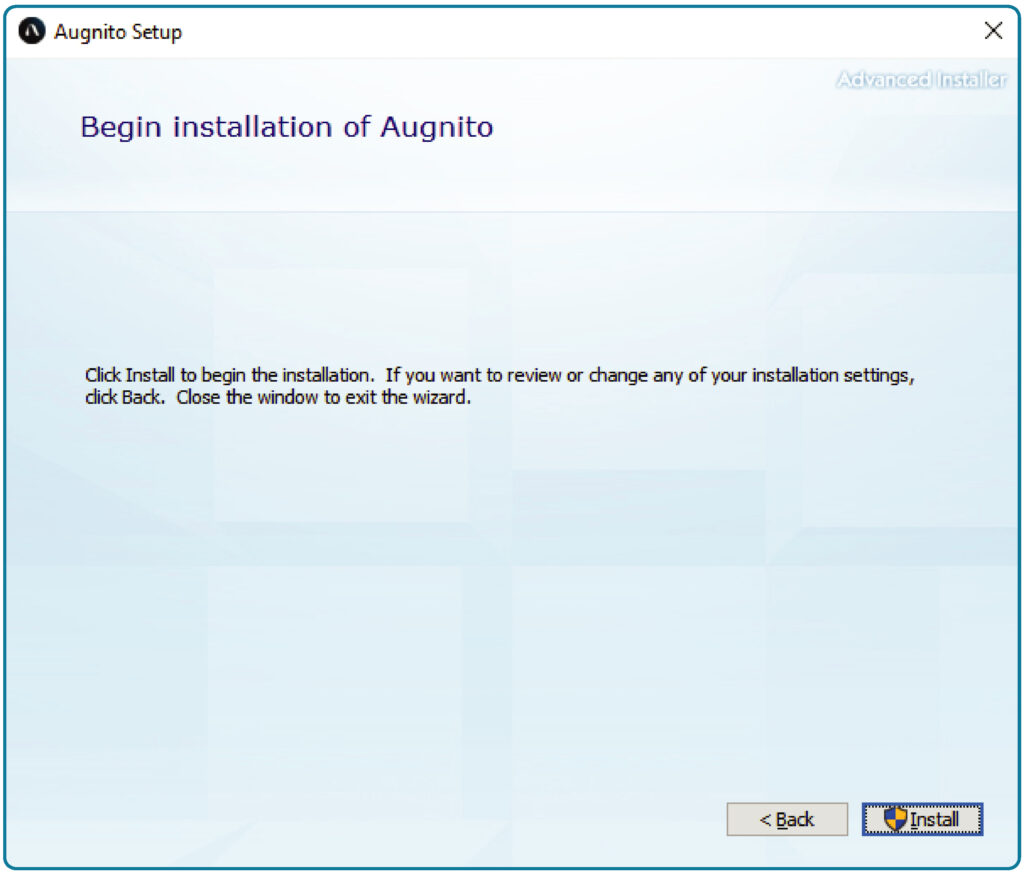
Progress will be displayed as showcased below.
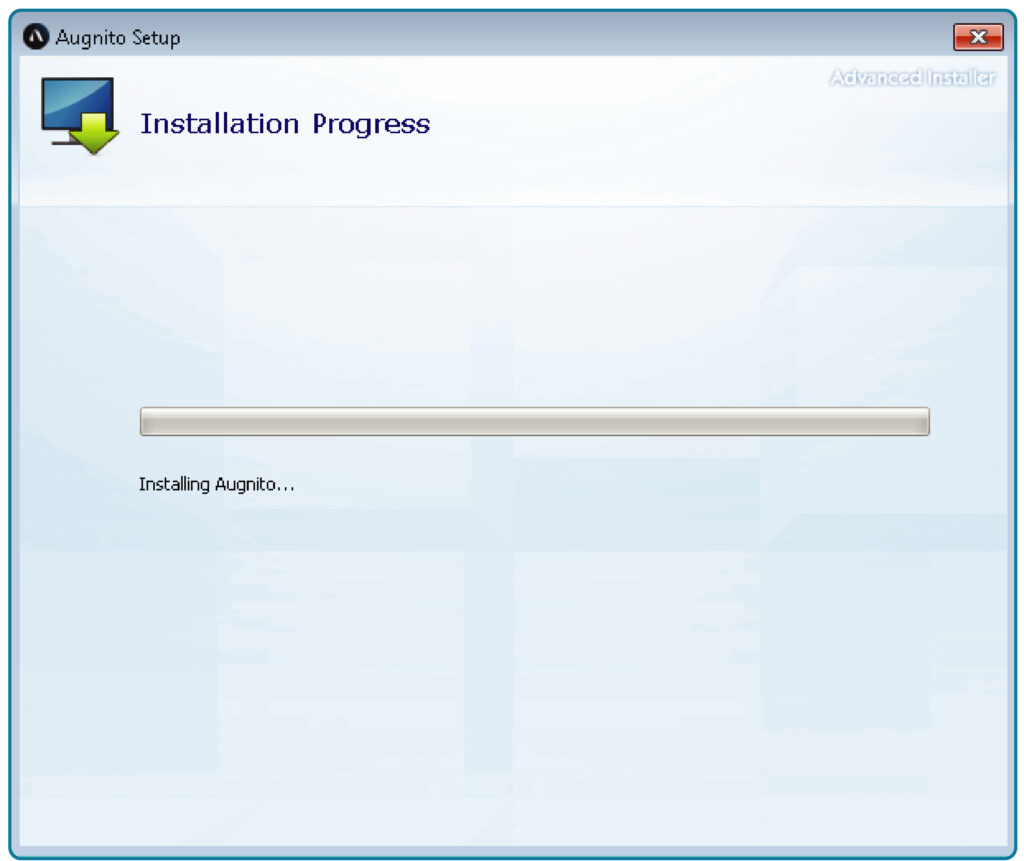
After the installation is complete, Augnito is now ready for subscription activation, login, and use.
Tip: If you do not know what version of Windows your system is running, please follow the steps listed here.
- Augnito’s Clinician Advisory Council: A Deep-Dive with Dr. Ramy Khalil - February 7, 2025
- Augnito’s Clinician Advisory Council: A Deep-Dive with Dr. Arif Khan - February 6, 2025
- Augnito’s Clinician Advisory Council: A Deep-Dive with Dr. Vibha Jain - February 5, 2025