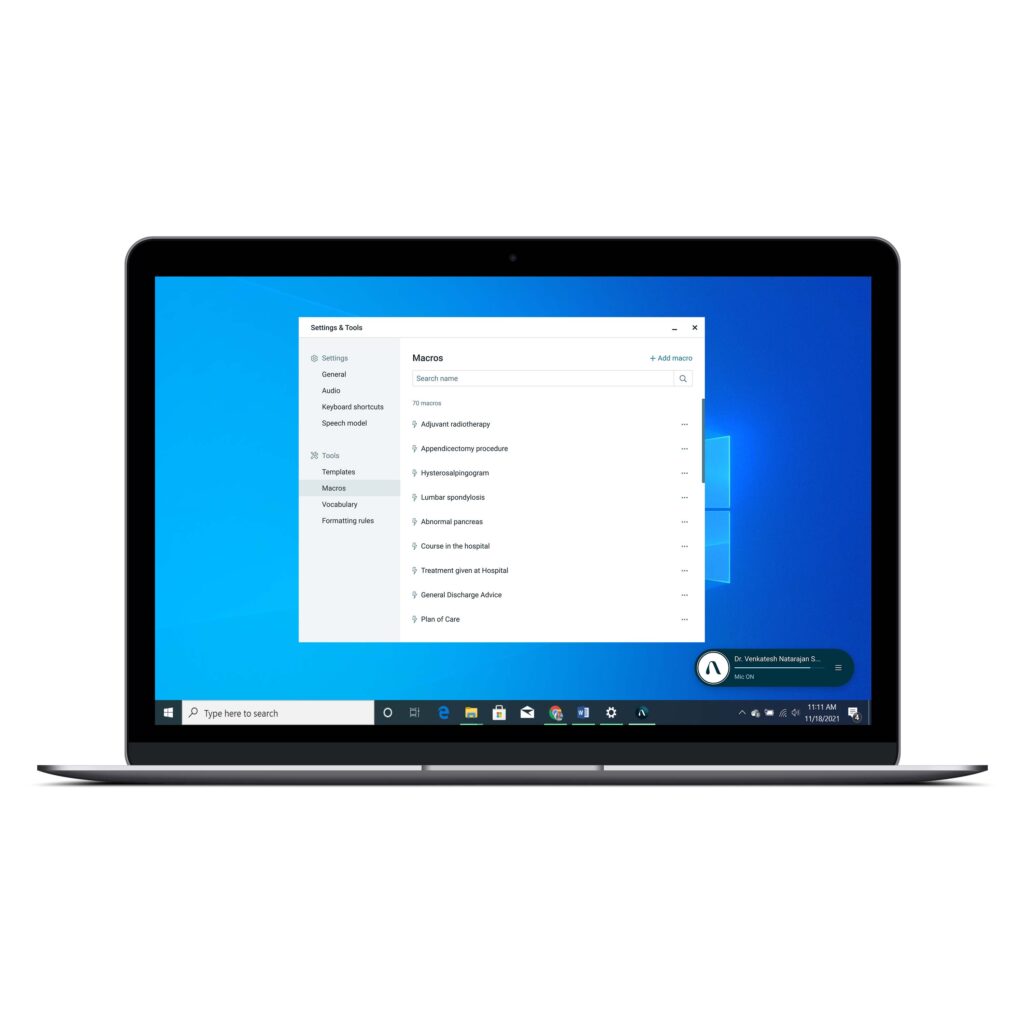Macros
Augnito enables the user to save, edit and maintain Macros. Macros are short sentences or long paragraphs of texts that are used frequently. Rather than dictating the same paragraph again and again you can simply insert a Macro instead. The user just needs to read out the Macro name and the corresponding text is produced in the editor including the formatting. There is no limit to how many Macros one can save.
Add a Macro
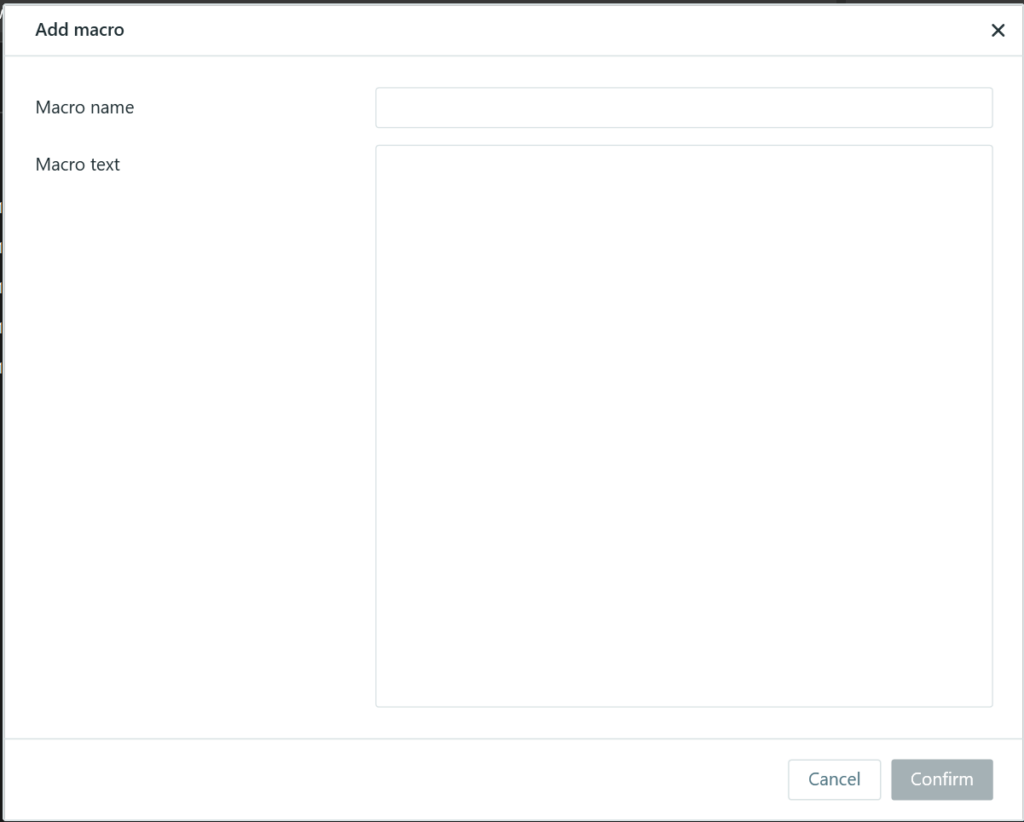
- Click on the Hamburger Menu and then on Tools. From the options available to the right click on Macros
- On the top right corner click on “Add Macros” to start adding Macros
- The ‘Macro Name’ will be the speech command you wish to use to insert the desired text
- The ‘Macro Text’ is the text that you wish to insert when the Macro name is spoken
- Click on ‘Create’, once you have entered the Macro name and the Macro text in the required format
- To edit an existing Macro: Click on the edit button of a specific Macro, once you click the edit button, current details will be filled in Macro name and Macro text field. Modify the Macro name or Macro text and then click on Save
- You can also format the Macro text in Bold, Italicize, and Underline by using short keys Ctrl+b, Ctrl+I, and Ctlr+U or voice commands
- To insert the macro, you can use the voice command “Insert <macro name>”. Allow a slight pause before carrying on with your dictation