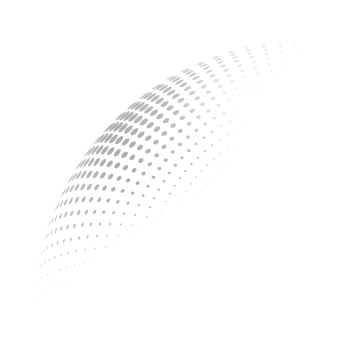Starting with Dictation
Augnito provides 99% accuracy out-of-the-box and is constantly learning from you to further improve dictation accuracy. Please dictate to Augnito in a manner similar to how you would provide dictation to a human transcriptionist. By default, it is necessary to explicitly state most punctuation marks and capitalization, except for proper nouns or at the commencement of a sentence.
- Keep your microphone at an appropriate distance from the mouth. Check the intensity meter: Green line means correct; red line means mic is too close to the mouth.
- Ensure that the target program for dictation is already running. Activate the desired program window by clicking on it. Activate the microphone by turning it on.
- Dictate once Augnito is switched on and listening. Dictate clearly and naturally, with a normal tone and pace. Dictate in phrases or sentences and avoid snippets.
- Give a pause before dictating action/control commands such as select, insert, go to, delete, etc.
- Make sure to place the cursor in the field where you want to dictate text (EMR/ PACS/ RIS/ Smart Editor/ MS Word). Do not switch off the mic or navigate to a new field or section before the output gets populated into the text field.
- Enable background noise suppression only if you are in a noisy environment where background voices can be picked up.
- Switch your microphone off when you are done dictating. If left on, your microphone will automatically switch off after 5 mins of inactivity.
The following describes some basic dictation commands, particularly effective on the Smart Editor:
Transfer text: When you are ready to move your dictation from your primary editor to any other cursor pointed editor, say “Transfer Text” to copy it into the cursor pointed editor or “Transfer Data” to cut and paste it into the cursor pointed editor.
Undo Last Action: To undo last action simply say “Undo that” or “Undo it”. For example, to undo the command “Start Bold Text”, say “Undo that”.
Italicize Specific Text: Use this command to italicize a specific word or phrase in the Smart Editor. For example, say “Italicize Liver” to italicize the word Liver.
Align: These commands allow you to align the selected text in the Smart Editor to the left, right, justified, or centered on the page. For example, say “Align Left,” “Align Right,” “Align Justify,” “Align Centre”.
Copy Text: Use this command to paste the text that has been previously copied or cut. Use the command “Cut <text>” for example, “Cut Liver” to cut the specific text liver.
Replace Text: This command lets you replace an existing word with a new word in the Smart Editor. For example, “Replace ‘unilateral’ with ‘bilateral’”.
Dictate Numbers: In general, you can dictate numbers as you would naturally say them. For instance:
- To input the digit 4, simply say “four” or “numeral four.”
- To input the number 179, you can say “one hundred seventy-nine,” “one hundred and seventy-nine,” or “one seventy-nine.”
- To input the decimal number 5.423, articulate it as “five point four twenty-three.”
Open Smart Editor: Say “Open Smart Editor” to open the Smart editor.
- Voice AI in Radiology: Shaping Radiological Future in 2024 - January 10, 2024
- 8 Ways to Overcome Challenges in Manual Medical Note Taking - December 10, 2023
- Augnito: Keeping medical transcription pricing transparent - November 11, 2023