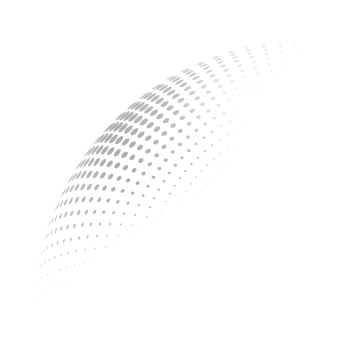Templates
Augnito enables the user to create, add and remove predefined Templates for standard note types, such as SOAP notes, imaging reports, discharge summaries etc. These Templates can be created on MS Word, Smart Editor or any other RTF file and easily be uploaded to Augnito. There is no limit to how many Templates a user can upload to Augnito.
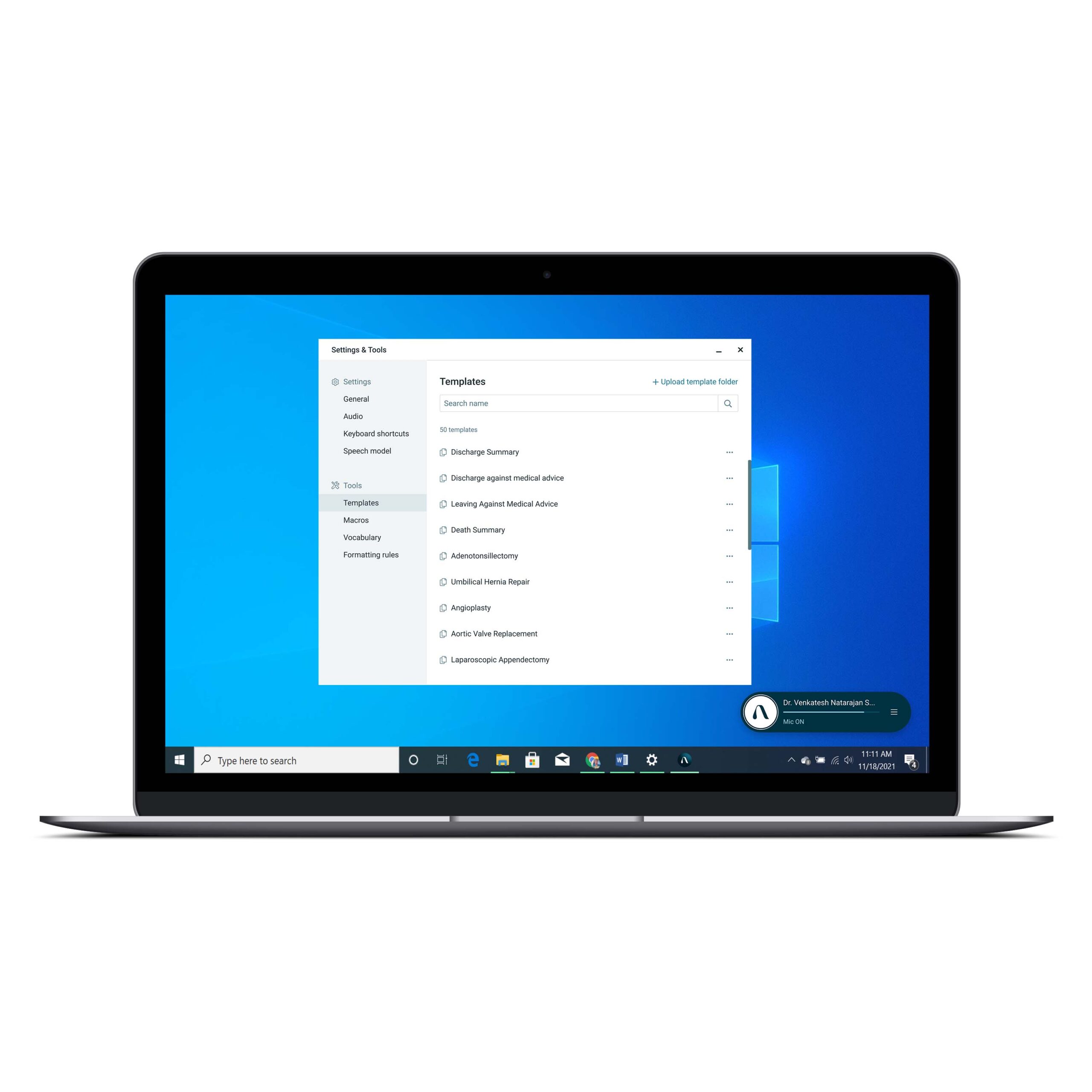
Creating a Template
- Click on the Hamburger Menu and then on Tools. From the options available to the right click on Template.
- On the top right corner click on “Upload Template Folder” from here select the template you want to upload and click save. Your template is now uploaded.
- In this page user can also select the editor option like:
- Microsoft Word
- Smart Editor
- Other (Only RTF): this option is applied on only RTF format Template
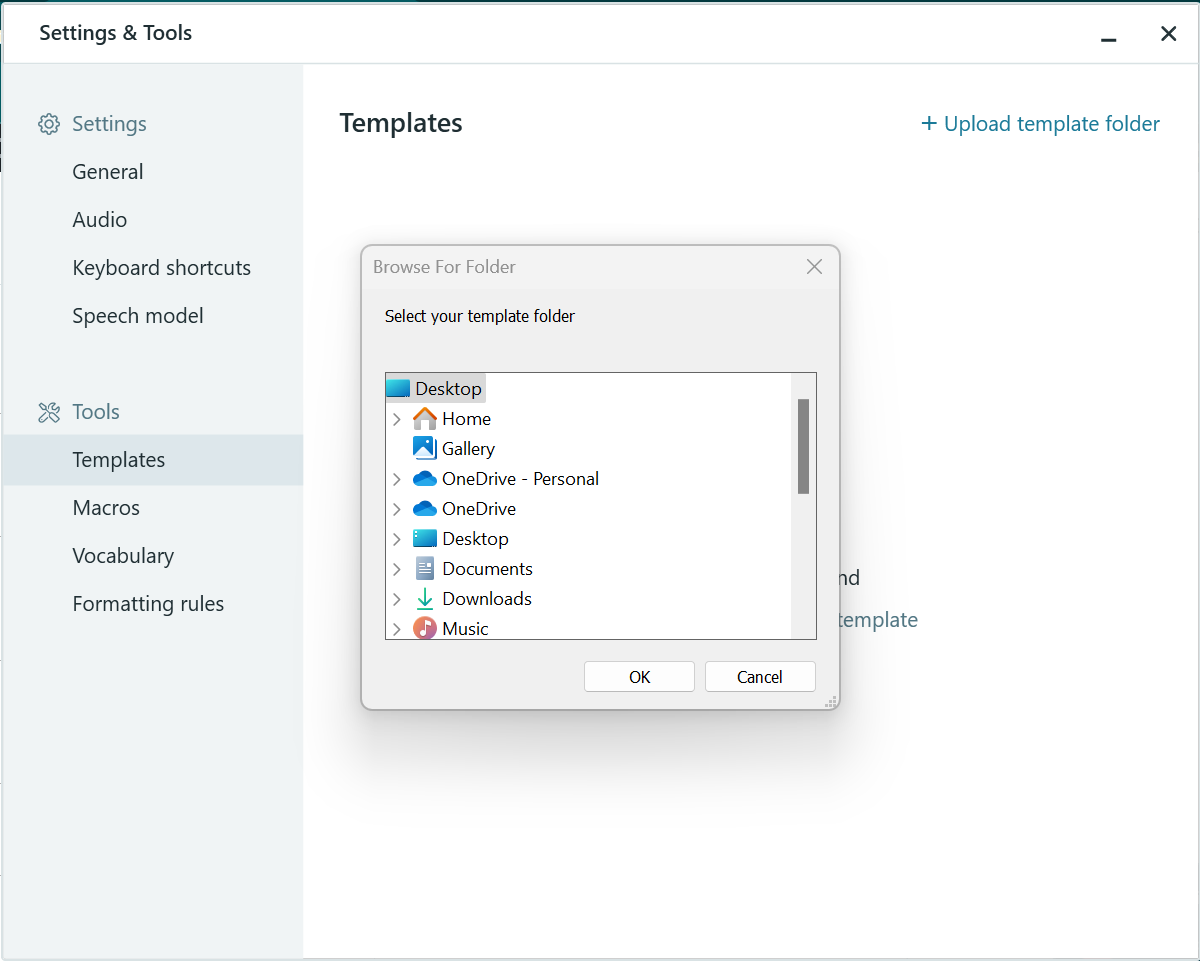
Additionally, the templates also come with a smart retrieval system. You can simply insert the right template if you know the full name that it has been saved as. However, if not, you can dictate the probable name, followed by the term “Template” and Augnito will narrow down the search to the optimal results. You can then simply double-click a template to open it.
Template List
Once templates have been uploaded, you can simply say “Show Template List” and then select the appropriate one from the full template list by calling out the corresponding serial number. You can also search for the template manually and double-click on the file to open it.
Tip: We recommend creating Templates including the symbols [] for when you would like to have blank fields to dictate patient specific information. These [] are referred to as Dynamic Fields and will allow you to quickly navigate through your notes by using the command “Next” to go to the next field.
- Voice AI in Radiology: Shaping Radiological Future in 2024 - January 10, 2024
- 8 Ways to Overcome Challenges in Manual Medical Note Taking - December 10, 2023
- Augnito: Keeping medical transcription pricing transparent - November 11, 2023